How to create a custom Segment
Segments are a powerful tool for filtering your data to gain insights.
By the Numbers let's you segment your date over the following parameters:
- Orders
- Average Order value
- Total Sales
- Total Returned
- Total Discount
- Days since first/last order
- Number of items purchased
- First/Last order date
- Customer Group
- UTM Campaign
- Purchased Product by name/SKU/vendor
- Discount Codes used
- Customer tags
- Customer location
- Items purchased percentile
This example creates a custom segment that filters for the first time a Product is purchased.
To start select Segments from the left side panel under the CUSTOMERS heading. You should see something like this:
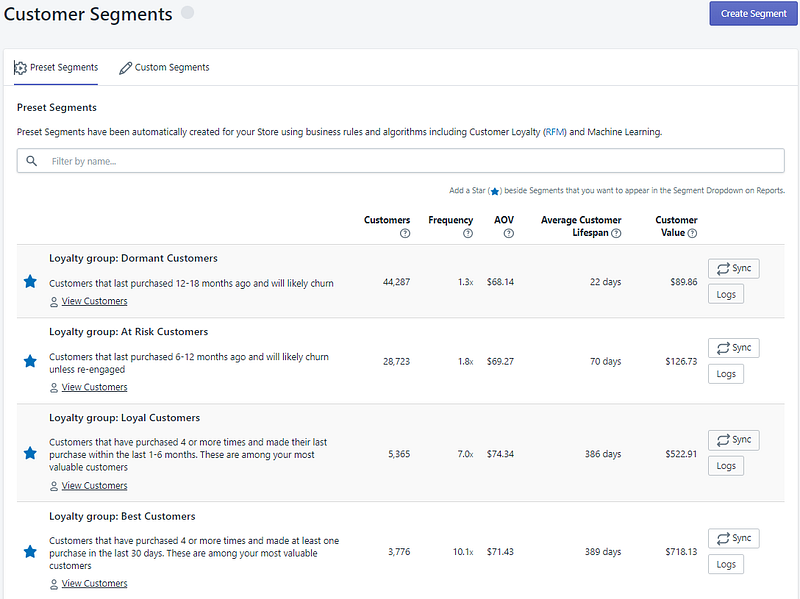
From here you can see the many Preset Segments that have been pre-built for you.
To create your own custom segment click the Create Segment button on the top right and you should see a modal where you can set the Name, Description and Filters:
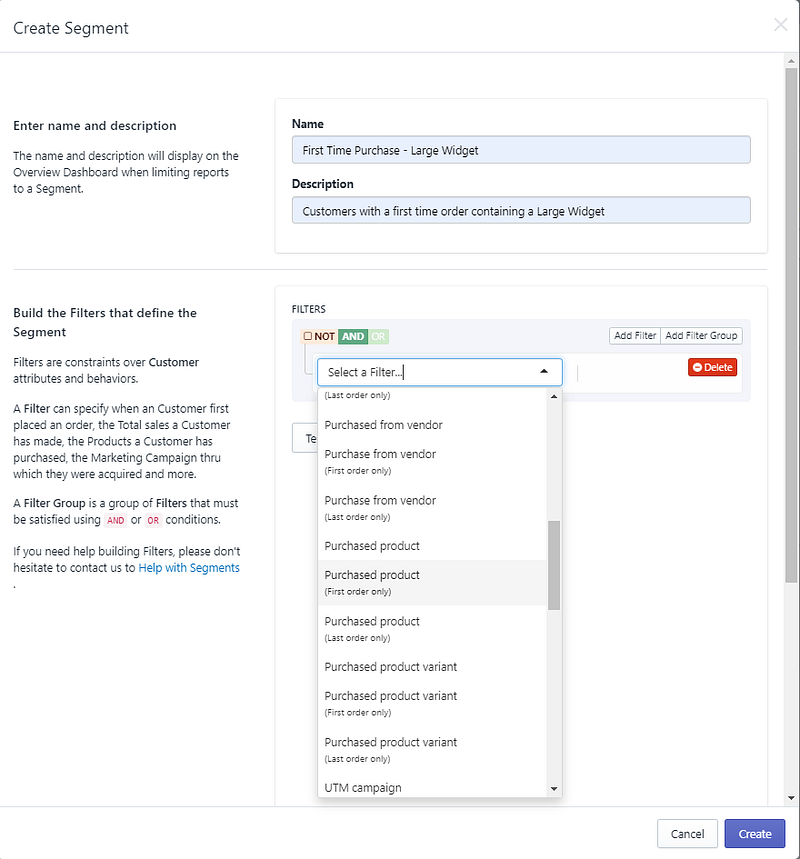
From the "Select a Filter.." drop down you can choose what to filter on, this particular example is Segmenting on First-time purchases, so Purchased product (First order only) is selected and the desired product name is entered.
To segment across of products purchased over all time, use the Purchased product filter instead.
Multiple products can be added by using the Add Filter button. Select any filter option from the dropdown and repeat the above steps until the desired segment is created.
It's recommended that more complex segments be tested as they are being built. The " Test Segment" button found under the filter will give a quick output of who is in that segment in the form:
Segment includes 10,217 Customers and $771,753.08 in Total sales in 22,436 orders between July 19, 2018 and August 16, 2021 .
Once a segment is created you can look at any report with that custom Segment by selecting it from the Segment drop down menu:

As an example the above Report shows your Monthly Cohort Repurchase rate for cohorts that bought a Large Widget as their first order.